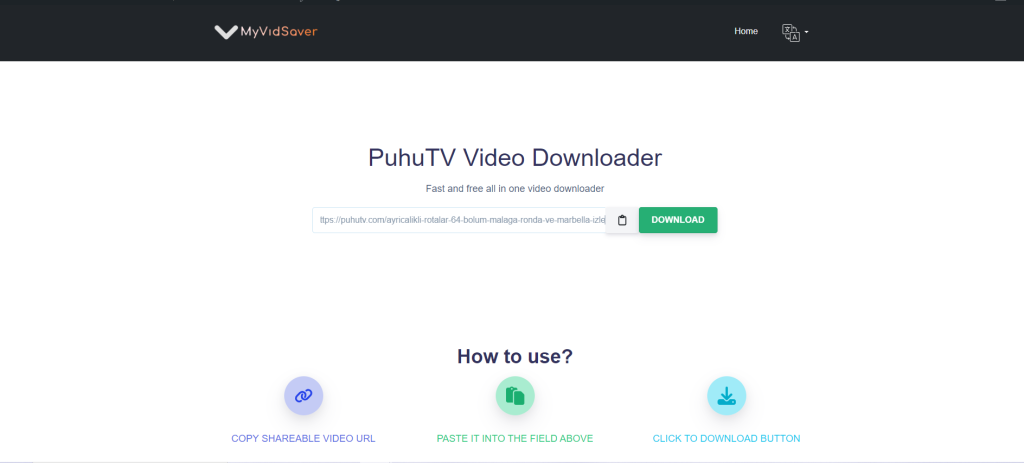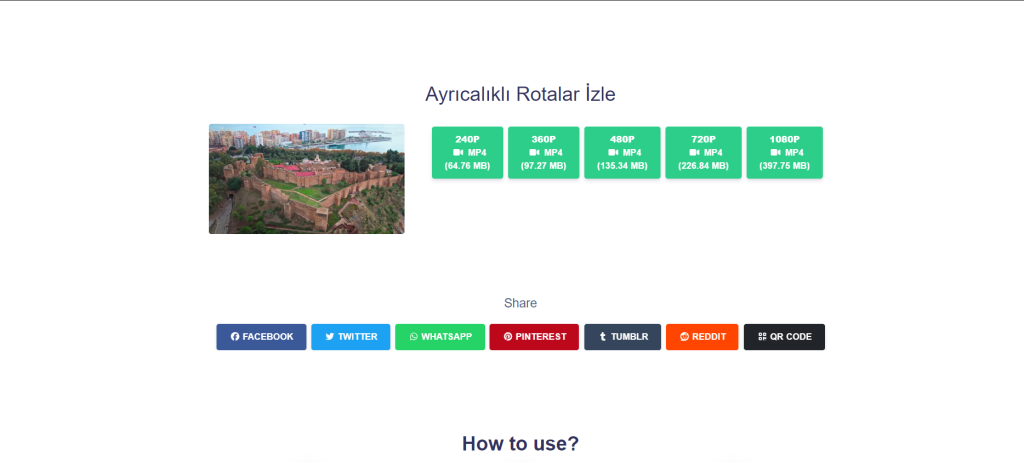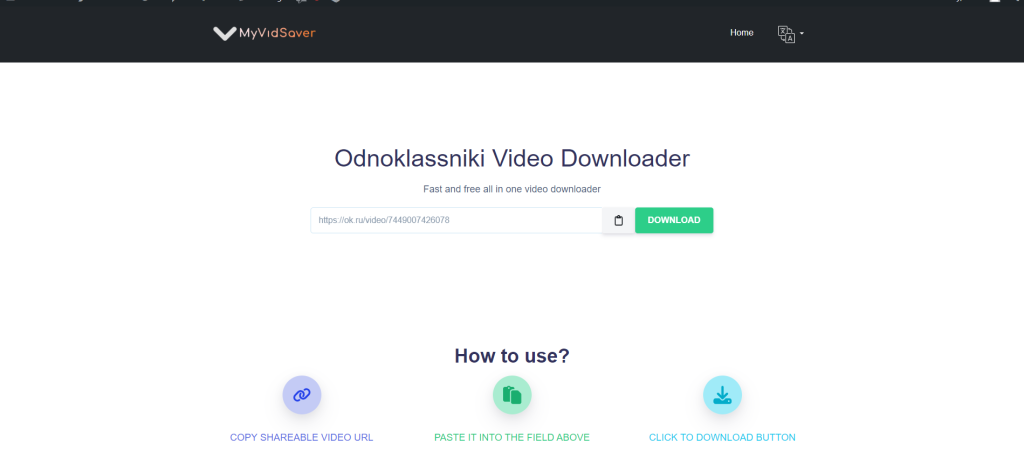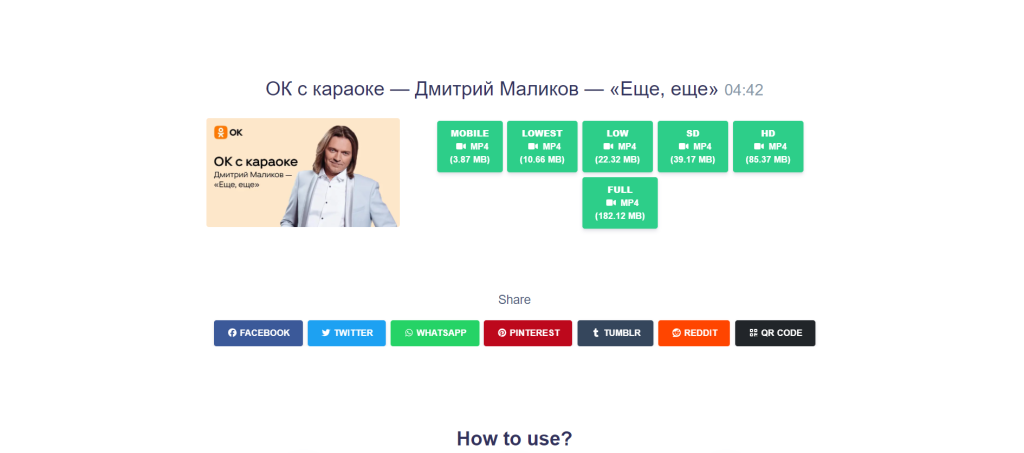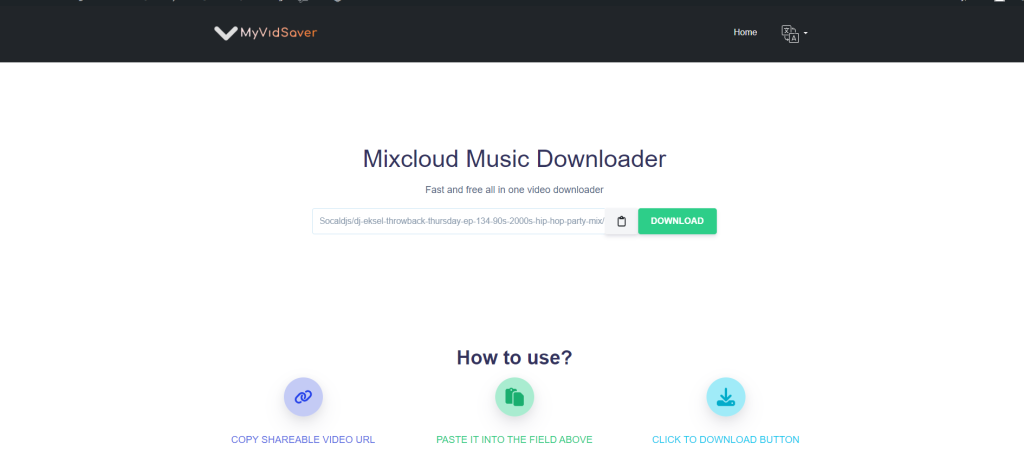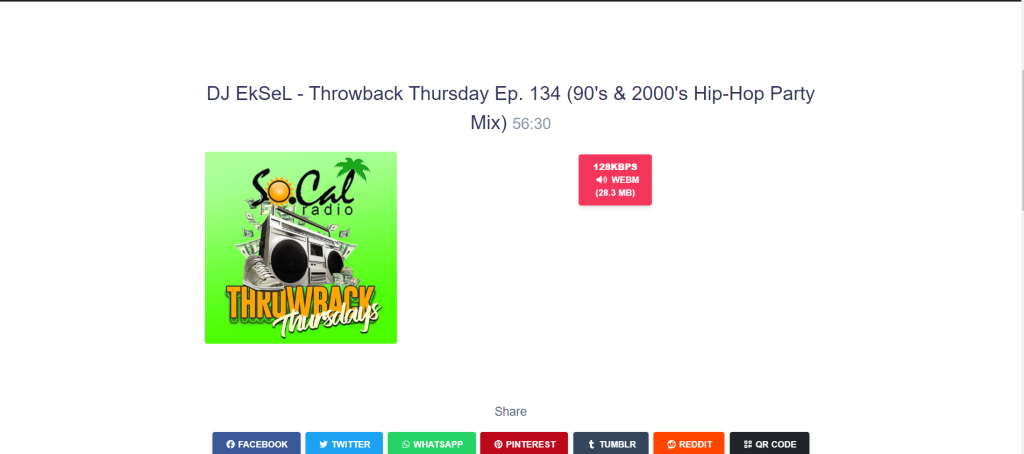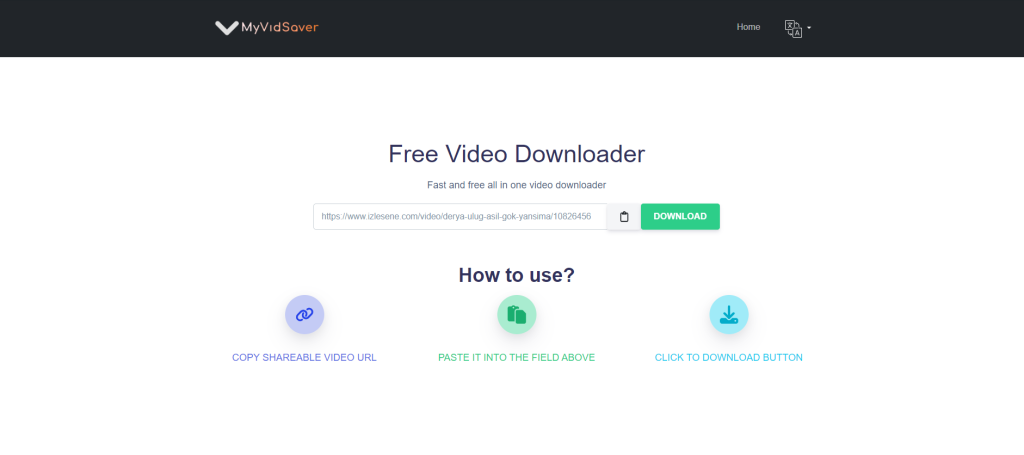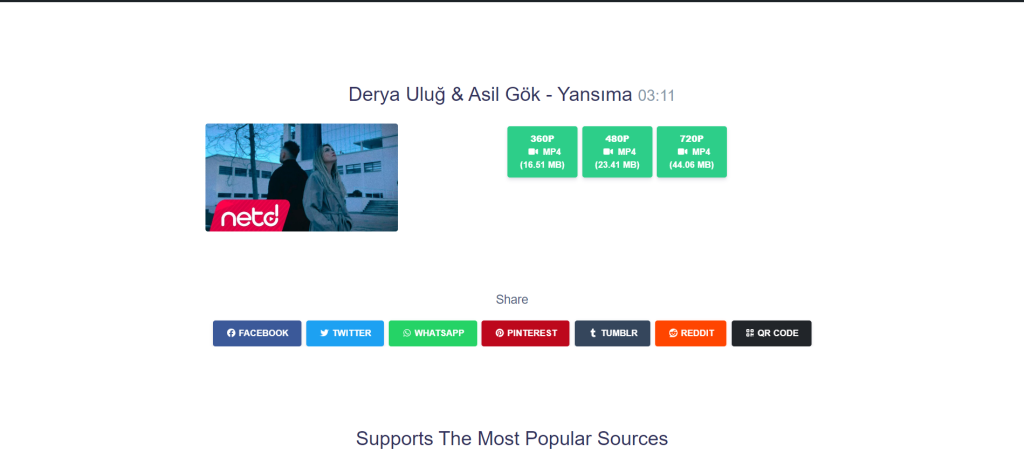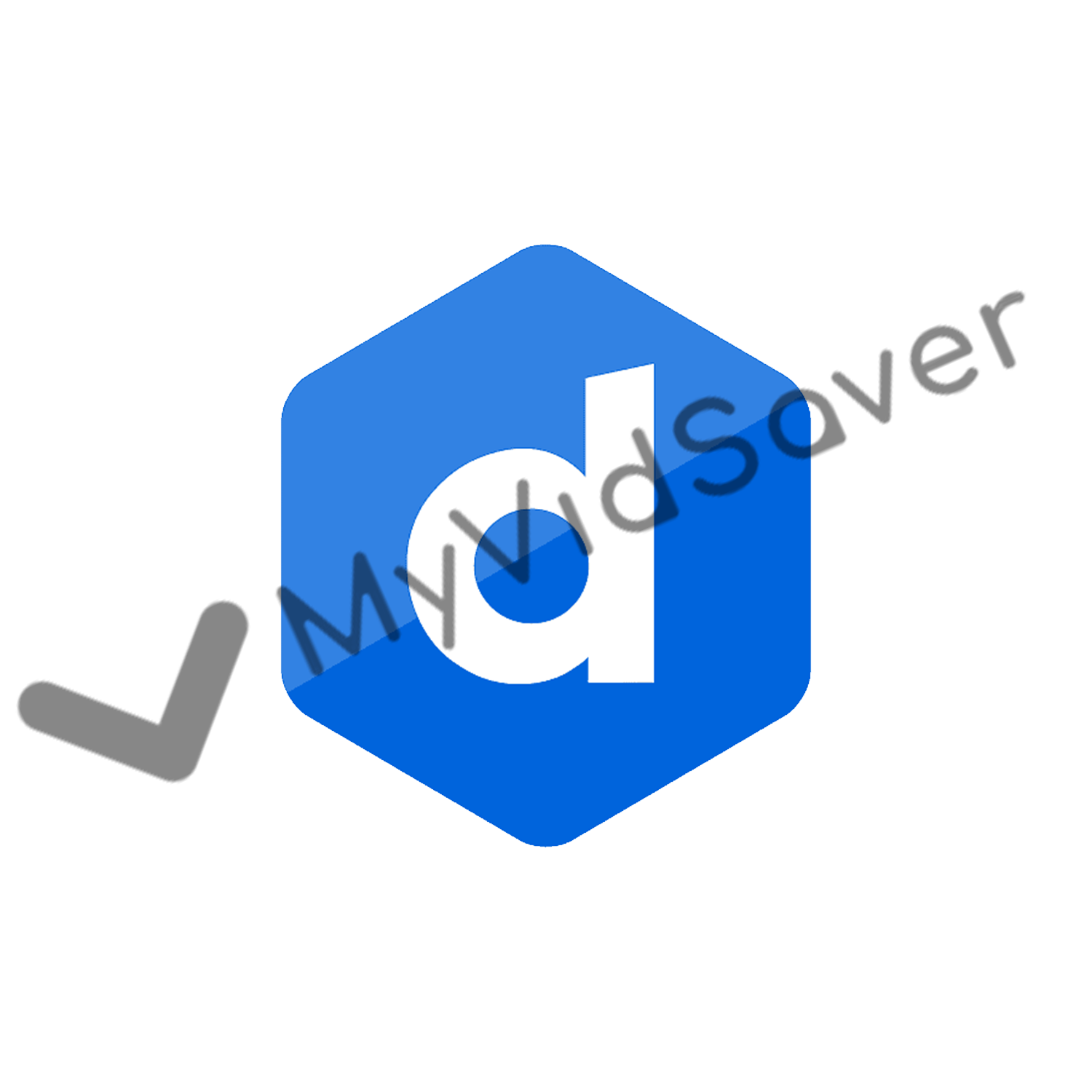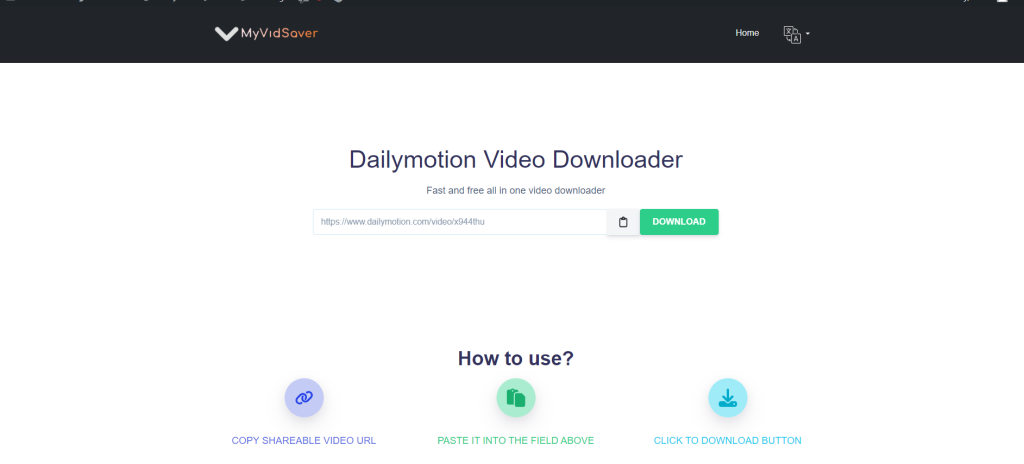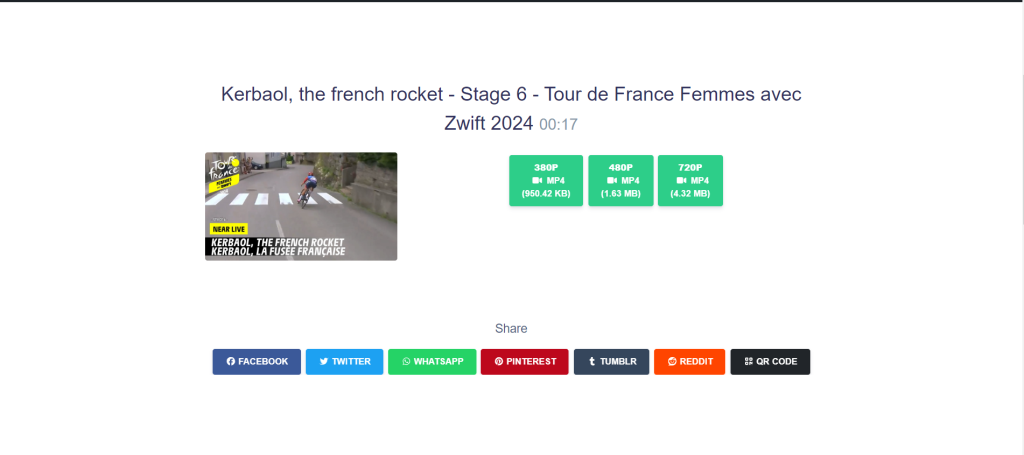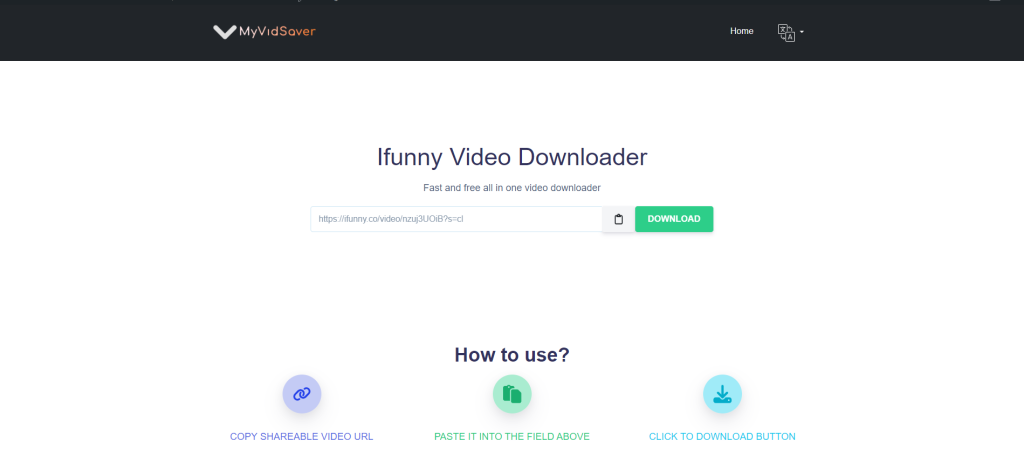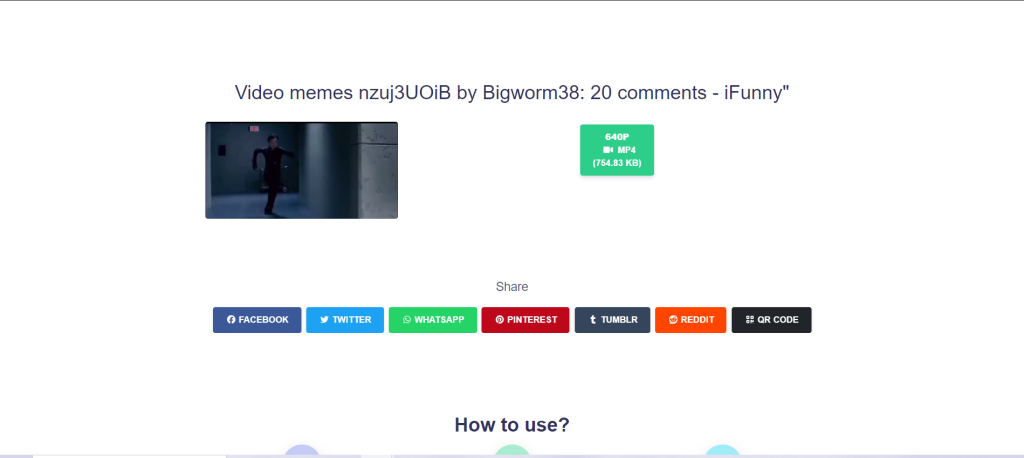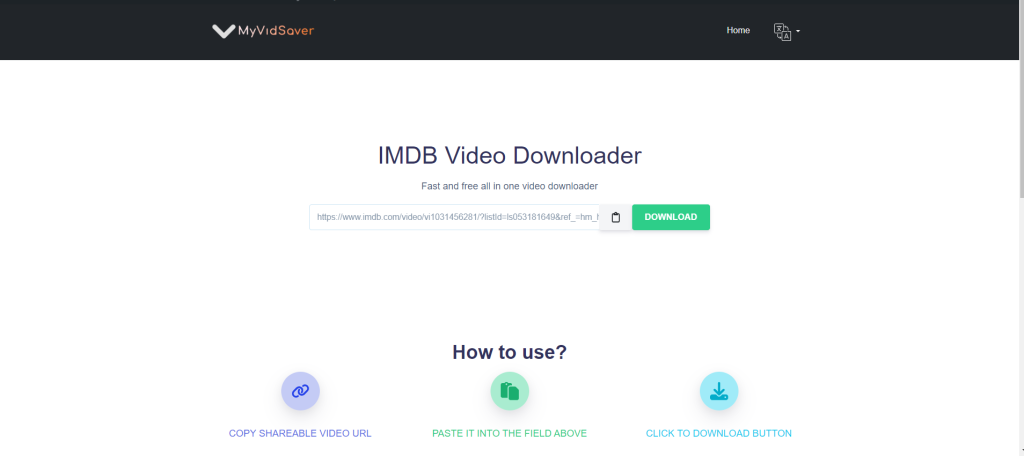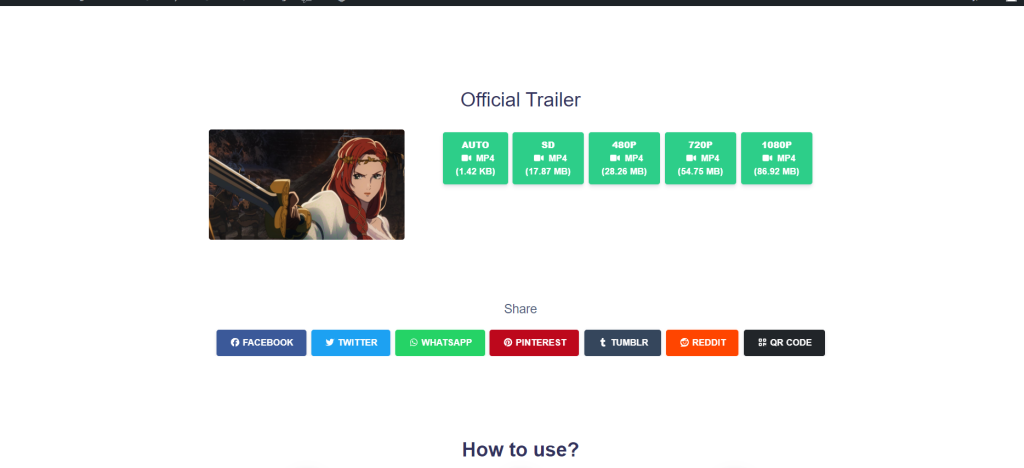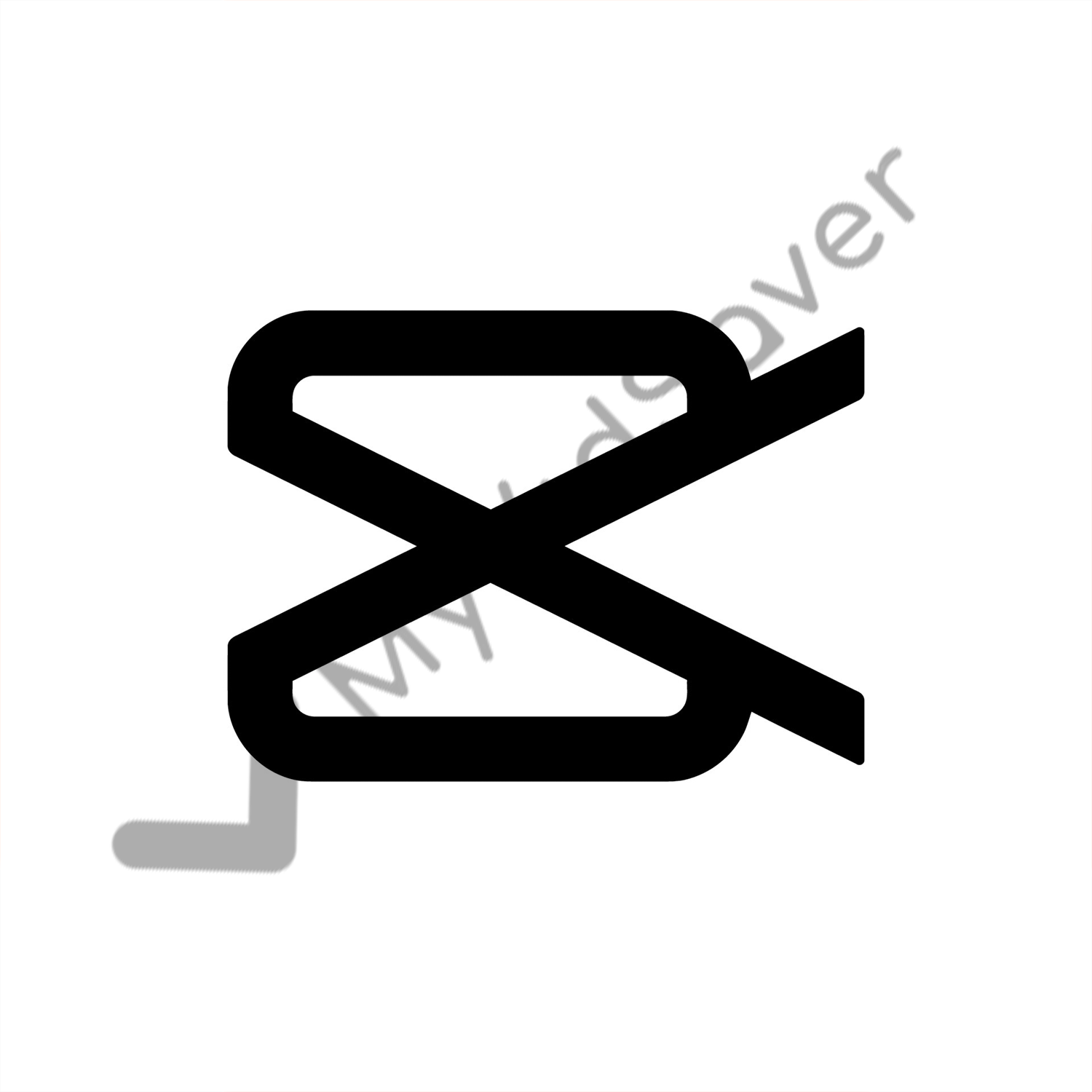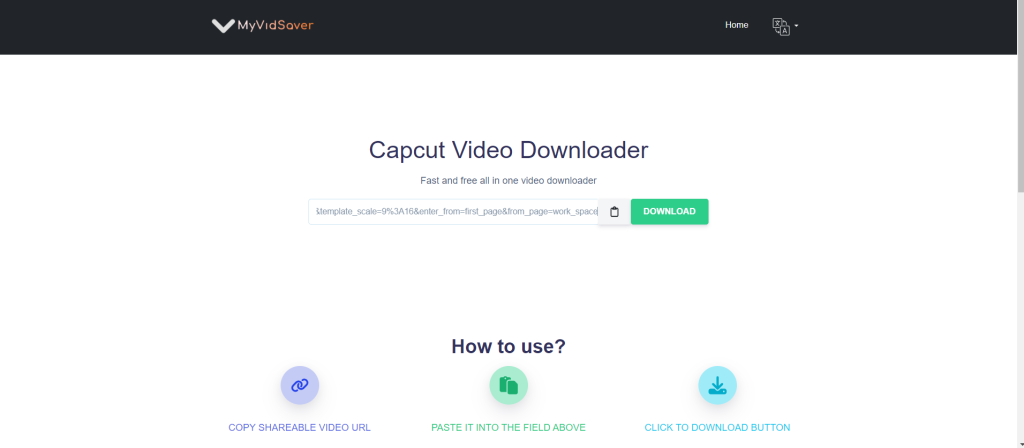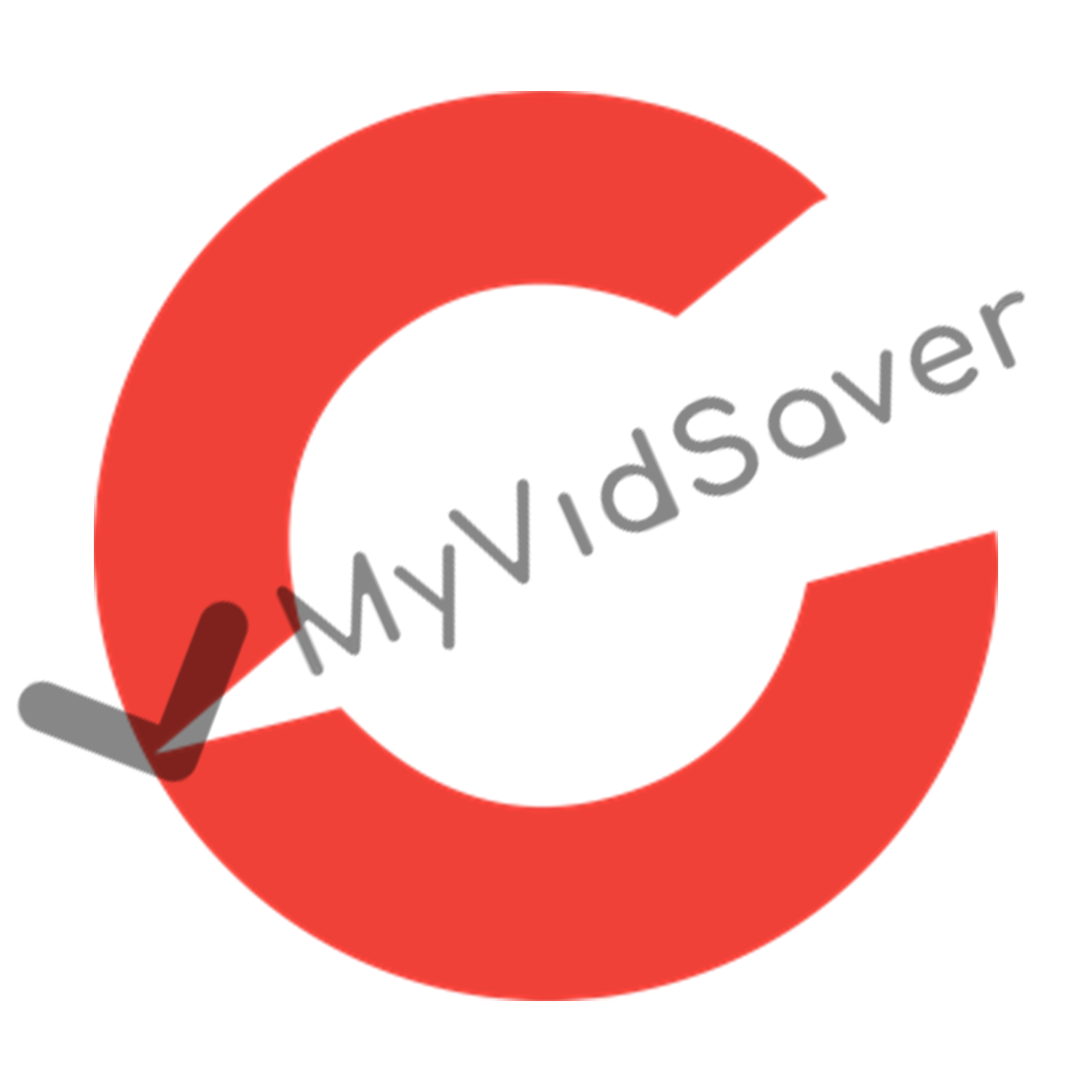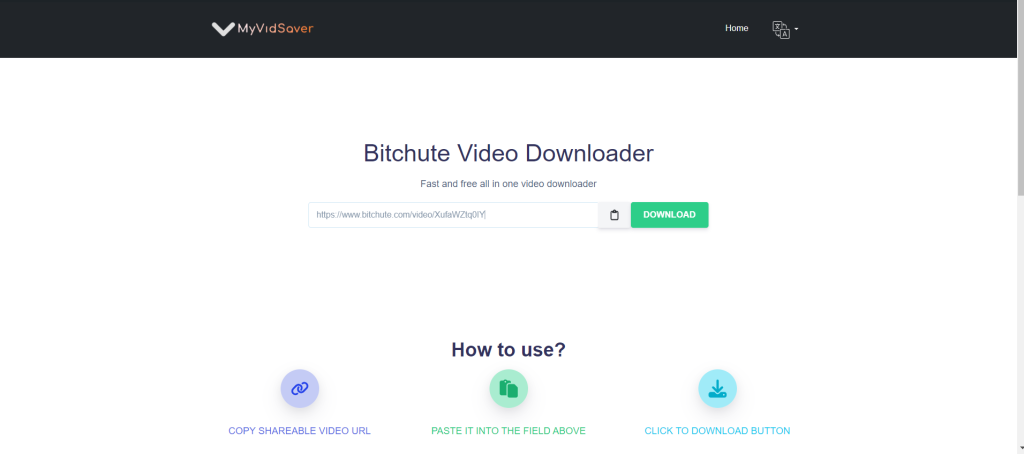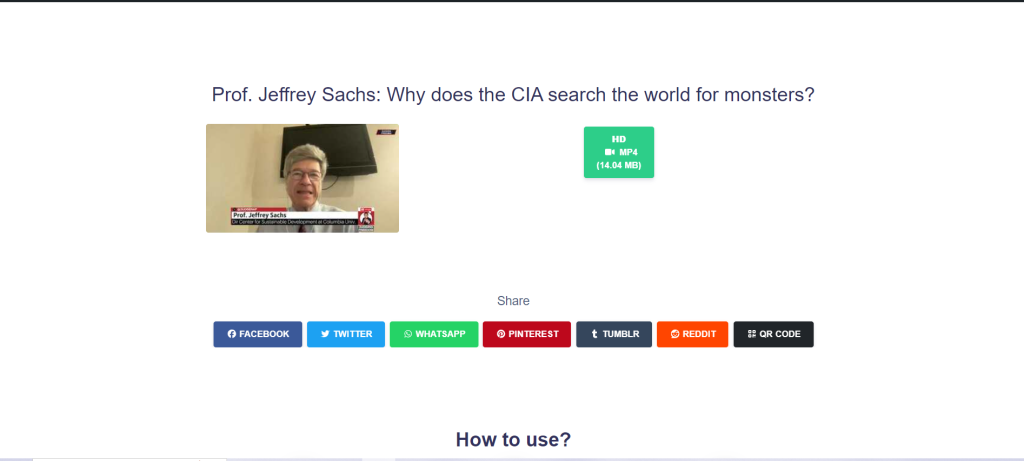Vimeo is a popular video-sharing platform known for its high-quality content, artistic videos, and professional-grade films. While Vimeo provides an exceptional viewing experience, there are times when you might want to download videos for offline use, whether it’s to watch later, share with friends, or archive for future reference. In this article, we’ll walk you through the steps to download Vimeo videos using MyVidSaver, making the process simple and convenient.
Steps to download Vimeo videos
Downloading Vimeo videos with MyVidSaver is straightforward. Start by following these steps:
First. Copy the video link
you’ll need to copy the video’s URL. This can be done by highlighting the URL in the browser’s address bar, right-clicking, and selecting “Copy,” or by pressing Ctrl + C on your keyboard.
Second. Paste the video link
On the homepage of, you’ll find a field where you can paste the video link. Click on the field, and paste the copied URL by right-clicking and selecting “Paste” or by pressing Ctrl + V.
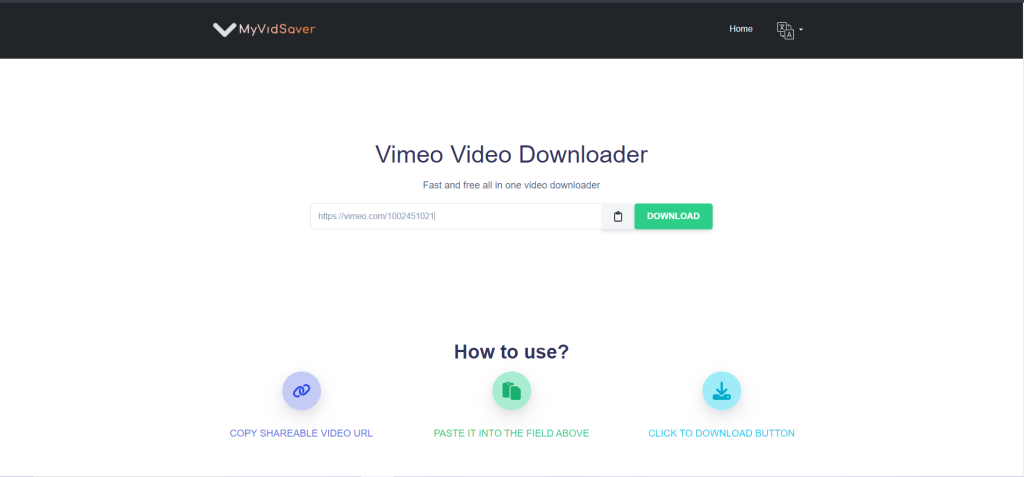
Third. Choose your download quality
After you paste the link, the platform will process the video and present you with a set of download options You can choose the video quality that suits your needs, from HD to SD, depending on your preferences and available storage space on your device.
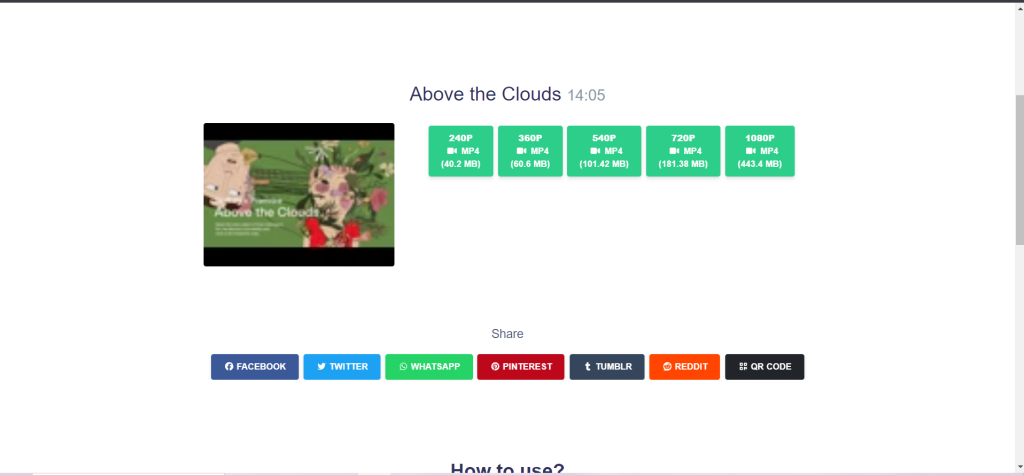
Benefits of downloading Vimeo video
Downloading videos from vimeo can be beneficial for several reasons:
- Offline Viewing: Whether you’re traveling, in an area with limited internet access, or simply want to save data, downloading videos ensures that you can enjoy content without needing to be online.
- Content Preservation: Some videos might be removed or restricted from public viewing. By downloading, you ensure that you have a personal copy of your favorite content.
- Convenient Sharing: Sharing downloaded video with friends, family, or colleagues is easier, especially if they don’t have access to Vimeo or a reliable internet connection.
Conclusion
Downloading Vimeo videos with myvidsaver is a simple and effective way to access your favorite content offline. Whether you’re building a personal video library, preparing to travel, or simply ensuring you have access to important content, my platform makes the process quick and easy. By following the steps in this guide, you will not only be able to download Vimeo videos, but you will also enjoy them whenever you want, no matter where you are.